🚗 Free shipping for all orders over $49!
Description
Save Money by Running the House on Your Schedule
This TEGAL smart Wifi plug allows you to create schedules to automatically power on or off your home electronics and appliances at anytime. You can create a schedule for each device any day of the week, or customize it by a specific time in a day.
Keep energy bills low by effectively managing devices that use the most power. Scheduling allows you to prevent power-hungry devices from being left on longer than needed.
Have your devices run on your schedule, even when you are not there.
Key Features
- Works with Amazon Alexa and the Google assistant!APP available on Googleplay store & Apple store!
- Patent WiFi access technology, users configure network one step intelligently by mobile APP
- Control lamps and appliance from anywhere by APP with WiFi/4G access
- Works with Amazon Alexa and the Google assistant, control your devices via voice.
- Energy saving: Reduce energy use, eliminate wasteful standby power
- Set schedule: Turn on/off your devices based on specific time you set
- Multiple user control Group control
- Plug control history view
- Zero cross detection
- Overload protection
- Support 2.4GHz WiFi
- Max.Load: 16A/3520W (A2 / A11 Models)
- MCU:BK7132t
- Wi-Fi: IEEE802.11b/g/n 2.4GHz(2400M-2483.5M)
- Encryption type: WEP/TKIP/AES
- Working temperature: -20°C - 50°C
- Working humidity: 5%-95% RH,non-condensing
- Working height: Less than 2000m
How to connect SMART LIFE WIFI Power Socket to Google Home
- Follow the manual enclosed to download SMART LIFE / TUYA App and register an account with your mobile number.
- Follow the steps in manual to set up the power socket in SMART LIFE / TUYA App. Make sure your designated power socket device is connected.
- Long press the power button on the device for 5 seconds until the indicator flahsing quickly. Then the device page will pop up automatically by itself.
- Then you can setup scenes / schedule in the APP. Alternatively you can also setup the device in Google Home / Amazon Alexa accordingly.
- Login to your Google Home account, if you have setup your home, you should have the window as below.Click “Add” Button.
- Click “Set up device”
- Click “Have something already set up?”
- Scroll down the band list and find “Smart Life”, click it.
- Enter the mobile number and password you used to register the Smart Life App. Then hit the “Link Now” Button.
- Click “Authorize” Button.
- Then a message “Accounts now linked” should pop up. If not please screenshot each step you have taken and send them to us via eBay message. Our technic team will get back to you ASAP.
- Now you are able to see the Smart Life device in Google Home App. Enjoy!
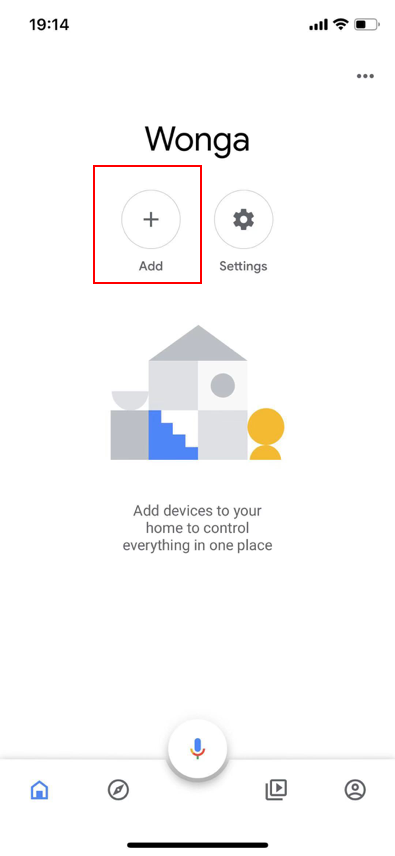
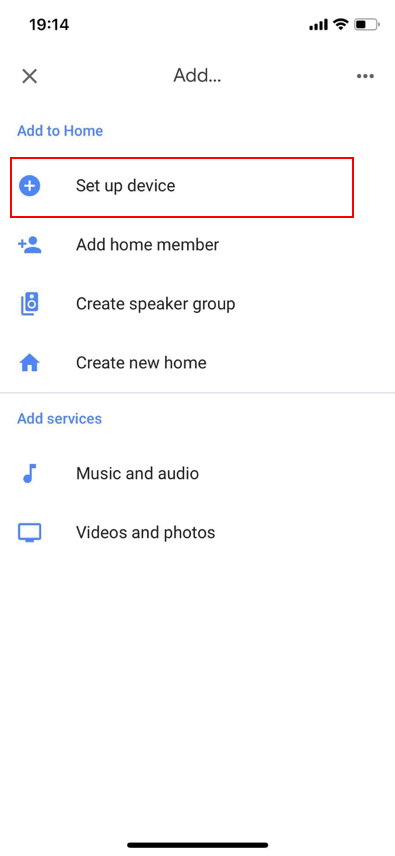
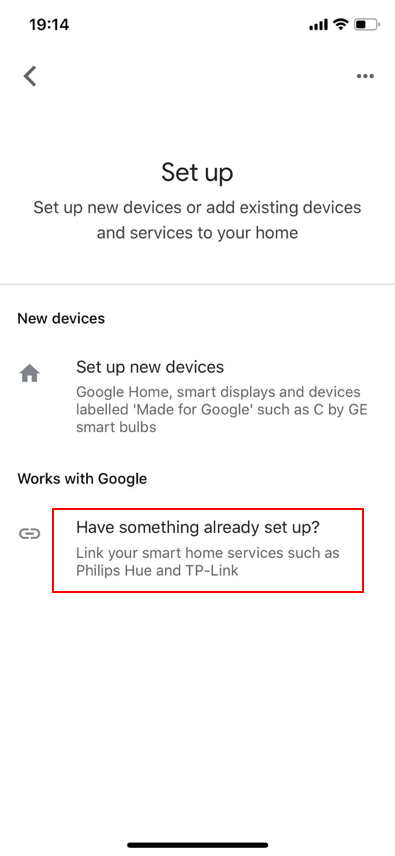
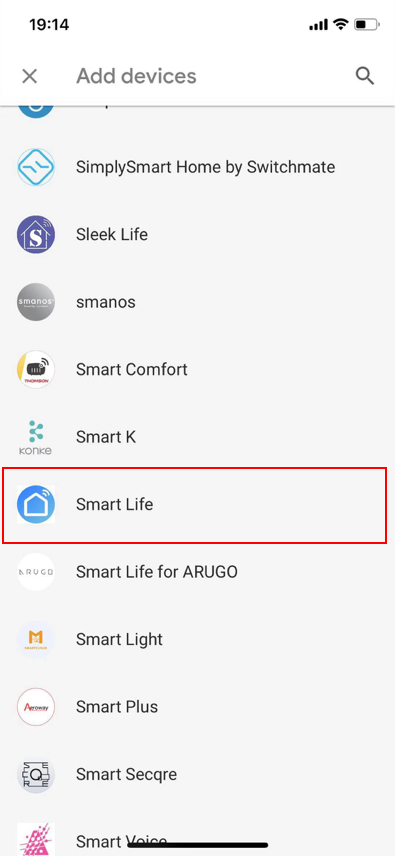
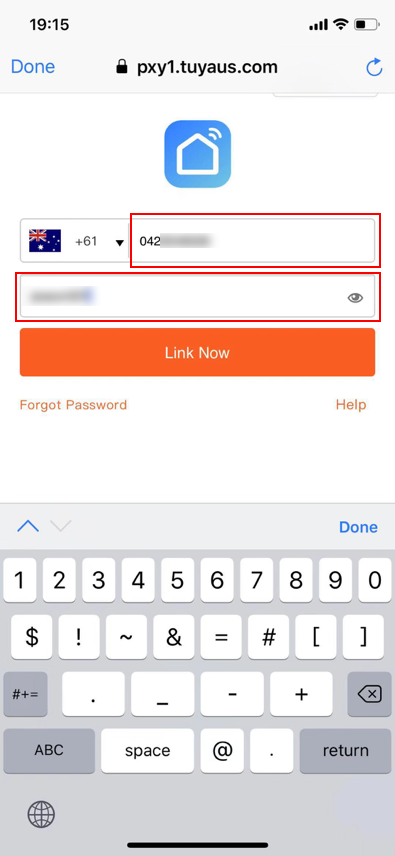
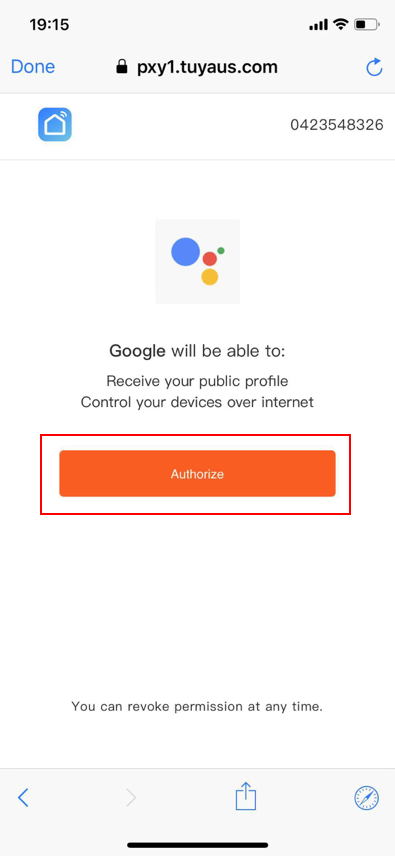
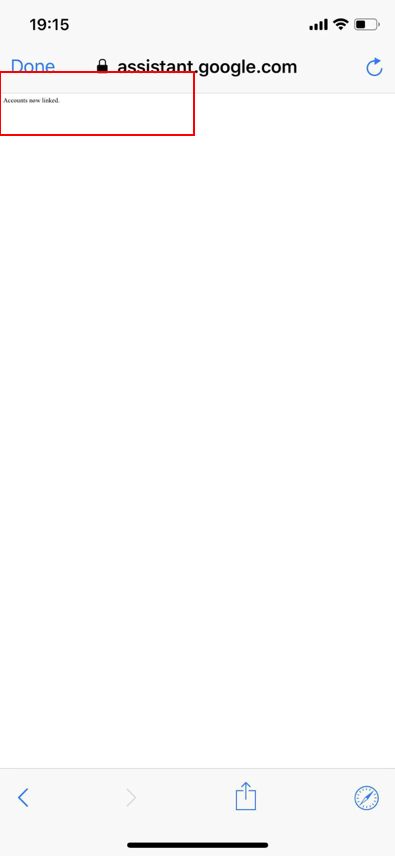
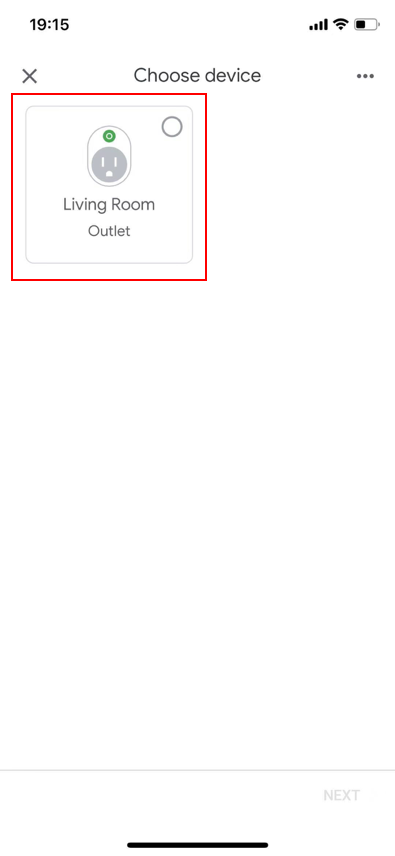
Review
Payment & Security
Your payment information is processed securely. We do not store credit card details nor have access to your credit card information.






































